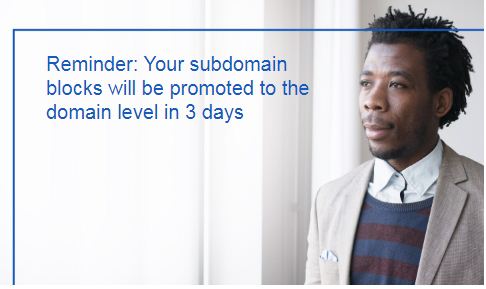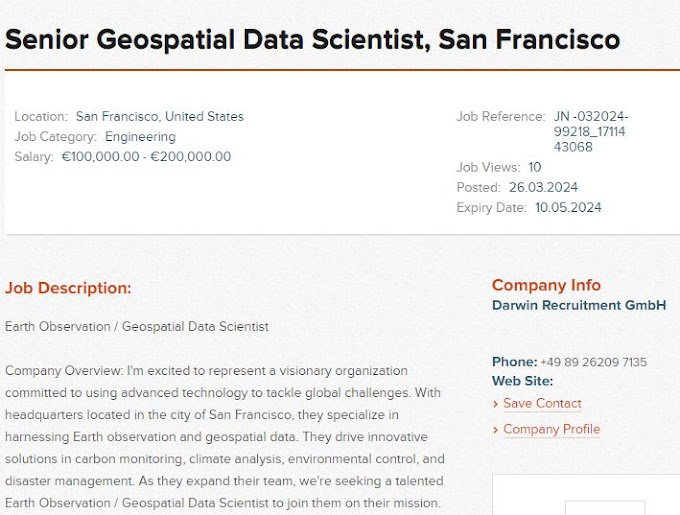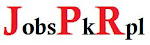How to Create a Blogger Account: A Beginner's Guide | Download blogger Theme free
Are you interested in starting a blog but
don't know where to begin? Creating a Blogger account is a great first step.
Blogger is a free and user-friendly blogging platform that allows you to
publish your content online. In this article, we will guide you through the
process of creating a Blogger account from start to finish.
Why Choose Blogger?
Before we dive into the step-by-step
process of creating a Blogger account, let's first discuss why you should
choose this platform.
Free to use: Unlike other blogging platforms,
Blogger is completely free to use. You won't have to worry about any hidden
fees or charges.
User-friendly interface: Even if you have no prior experience
with blogging, you'll find Blogger's interface easy to navigate.
Customizable design: Blogger offers a range of design
templates and allows you to customize them to suit your needs.
Integrations: You can easily integrate your blog with
other Google products, such as Google Analytics, AdSense, and more.
Now that you know why Blogger is a great choice for beginners, let's get started with creating your account.
Step-by-Step Guide to Creating a Blogger Account
Step 1: Sign Up for a Google Account
To use Blogger, you'll need a Google
account. If you already have one, you can skip to the next step. If not, follow
these steps to create one:
Go to Google's Sign Up page.
Fill out the required information,
including your name, birthdate, and gender.
Create a username and password for your
Google account.
Follow the on-screen prompts to verify
your account.
Step 2: Sign in to Blogger
Once you have a Google account, you can
sign in to Blogger by following these steps:
Go to Blogger's website.
Click on the "Sign In" button
on the top right corner of the page.
Enter your Google account username and
password.
Step 3: Create a New Blog
Now that you're signed in, it's time to
create your blog. Follow these steps:
Click on the "New Blog" button
on the left side of the screen.
Choose a title for your blog.
Choose a URL for your blog. This will be
the address where your blog will be located. You can choose a subdomain of
"blogspot.com" or a custom domain if you have one.
Select a theme for your blog. You can
choose from a range of templates and customize them to suit your needs.
Click on the "Create Blog"
button to finalize your blog.
Step 4: Customize Your Blog
Once your blog is created, you can
customize it to your liking. Here are a few things you can do:
Change the design: You can choose from a range of templates
or create your own design using HTML and CSS.
Add pages: You can create pages such as
"About Me" or "Contact" to provide more information to your
readers.
Add gadgets: You can add gadgets such as search
bars, social media icons, and more to your blog's sidebar.

To add a customized theme to your Blogger account, follow these steps:
Choose a theme or template that
you want to use for your blog. You can find free or premium templates online.
Once you have a template,
download the XML file to your computer.
Log in to your Blogger account
and navigate to the "Theme" section.
Click on the
"Backup/Restore" button located in the top right corner.
Click on the "Choose
File" button and select the XML file you downloaded in step 2.
Click the "Upload"
button and wait for the upload process to complete.
Once the upload is complete, the
new theme should appear in the "Theme" section of your Blogger
account.
Click on the "Activate"
button to apply the new customized theme to your blog.
After the theme is applied, you
can customize it further by clicking on the "Customize" button next
to the "Apply to Blog" button. From there, you can make changes to
the color scheme, font, layout, and more.